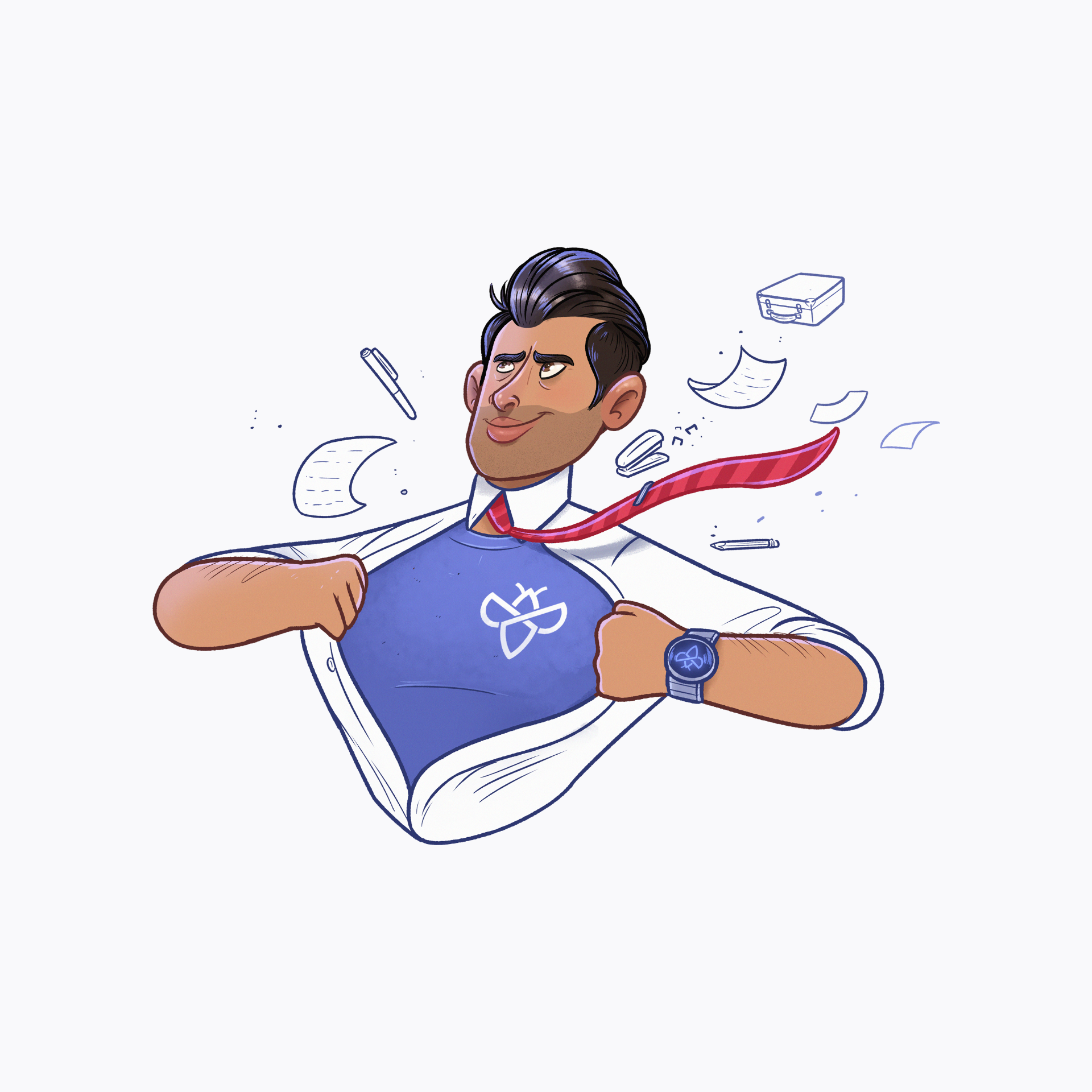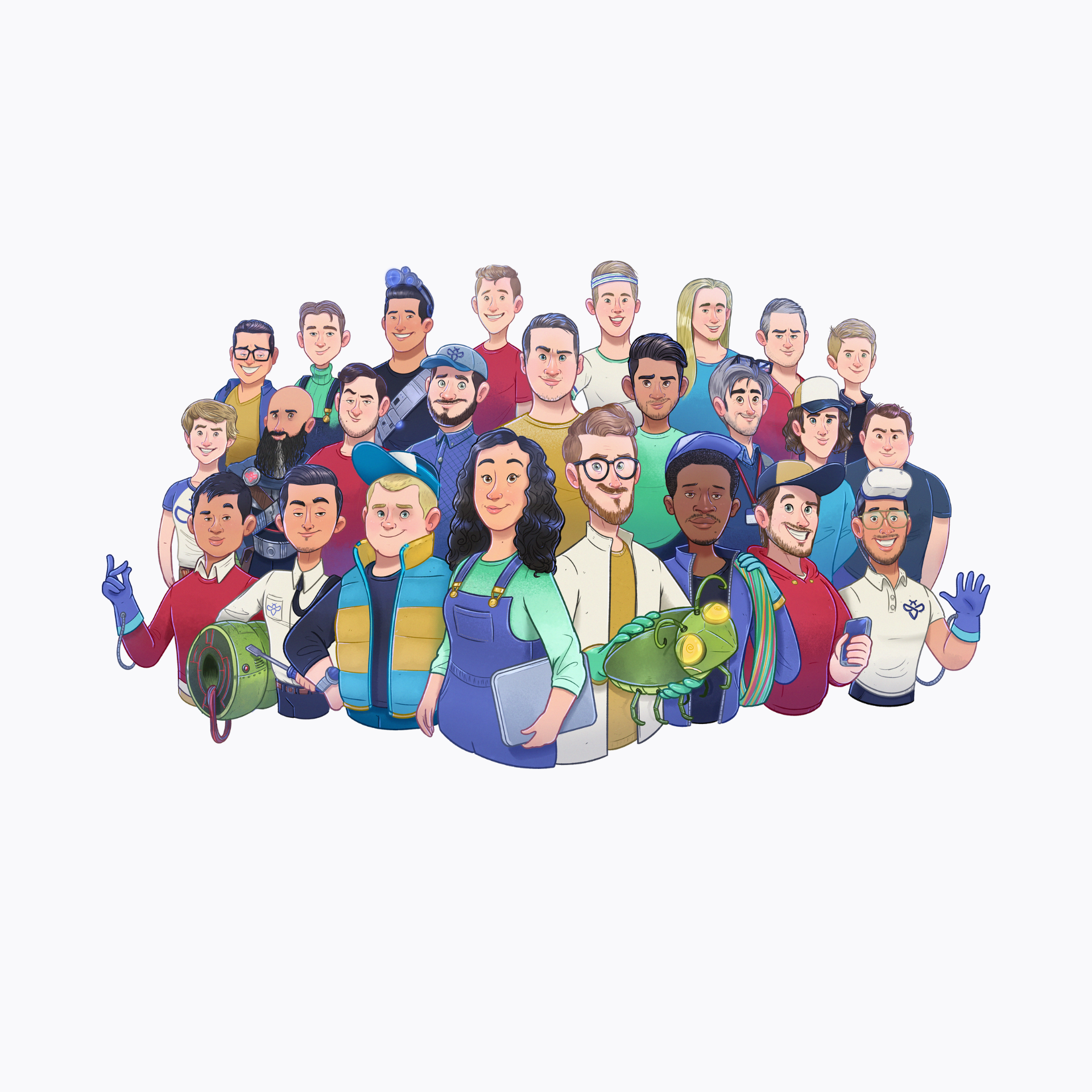Introducing read-only user roles
By Yannick Merckx
April 17, 2024
We’re excited to introduce the new read-only user roles to our platform, available under the roles “Program reader” and “Group reader“.
This update is part of our commitment to enhance your experience and improve your productivity by offering more control over user access levels. Let’s get started!
Why Introduce read-only user roles?
Streamline information sharing: With read-only access, specific team members can view important submission data without permission to edit, making it perfect for roles that need to observe but not alter information. A reader role is ideal for:
Developers reviewing submission details.
Executives monitoring program progress.
Compliance officers overseeing regulatory adherence.
Security and compliance: Submissions are accessible to those who need visibility for decision-making or auditing purposes while staying unaltered on the platform. It supports a high standard of security and compliance across various scenarios:
Internal audits and compliance checks.
Product development insights.
Legal and risk assessment reviews.
The read-only user role allows us to make a distinction between program members that are reproducing the vulnerability and approving the payout
Alrick, Security Engineer
How to manage your read-only users?
Modify existing program members to read-only
To assign a read-only role to a program member, navigate to your program and select ‘More> Members’. You will see your program members list. From there, you can easily modify users’ roles to read-only. Our intuitive interface makes it easy to adjust any user role at any time, ensuring everyone has the appropriate level of access.
Add new program readers
Adding a new read-only program member can be done instantly as an admin.
Select Program -> More -> Members -> Add Program Member
When adding a member to a program, the admin can select an existing company member or invite a user to join the platform and assign them the appropriate role.
Add new group readers
A company admin can modify and add group readers by going to:
Admin -> Groups -> Manage members
Our user role permission model allows read-only access to be set up in two distinct ways: either at the program level as a program reader or at the group level as a group reader, providing organizations with optimal flexibility.
For additional information, please refer to our knowledge base with more details on roles and permissions
Missing a feature? Let us know!
Your input drives our innovation. If there’s a feature you need but don’t see, contact us! Share your ideas and help shape the future of our platform. Together, we can make your cybersecurity workflow even smoother.
Contact us today to suggest your ideal feature at hello@intigriti.com.
You may also like
Submission retesting is here
October 23, 2024
Announcing Intigriti’s Brinqa Integration
March 20, 2024